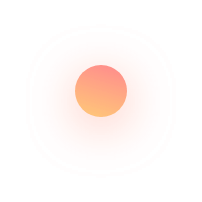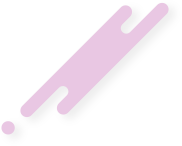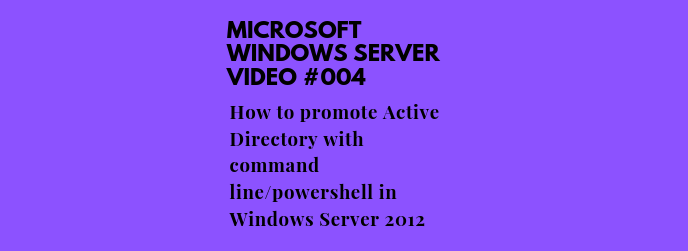This article describes How To Promote Active Directory With Command Line/Powershell In Windows Server 2012
Beginning with Windows Server 2012 , you can install AD DS using Windows PowerShell. Dcpromo.exe is deprecated beginning with Windows Server 2012 , but you can still run dcpromo.exe by using an answer file (dcpromo /unattend: or dcpromo /answer:). The ability to continue running dcpromo.exe with an answer file provides organizations that have resources invested in existing automation time to convert the automation from dcpromo.exe to Windows PowerShell.
Start with adding the role using Windows PowerShell. This command installs the AD DS server role and installs the AD DS and AD LDS server administration tools, including GUI-based tools such as Active Directory Users and Computers and command-line tools such as dcdia.exe. Server administration tools are not installed by default when you use Windows PowerShell. You need to specify "IncludeManagementTools to manage the local server or install Remote Server Administration Tools to manage a remote server.
Procedure:
- Open powershell prompt
- Install the Active Directory Domain Service
- Import the Required Modules
- Run proper commmand with parameters
Please subscribe to support our channel.
To be aware of our new videos please subscribe our channel.
Visit our website https://sdk-it.com
Visit our youtube channel
Watch IT & Learn IT & Apply IT.
Enjoy!