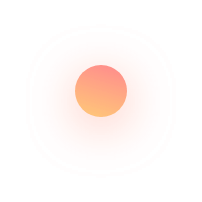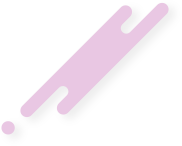This article describes How To Install Debian Linux 9.8.0 On Vmware Workstation
The Debian Project is an association of individuals who have made common cause to create a free operating system. This operating system that we have created is called Debian.
An operating system is the set of basic programs and utilities that make your computer run. At the core of an operating system is the kernel. The kernel is the most fundamental program on the computer and does all the basic housekeeping and lets you start other programs.
Debian systems currently use the Linux kernel or the FreeBSD kernel. Linux is a piece of software started by Linus Torvalds and supported by thousands of programmers worldwide. FreeBSD is an operating system including a kernel and other software.
However, work is in progress to provide Debian for other kernels, primarily for the Hurd. The Hurd is a collection of servers that run on top of a microkernel (such as Mach) to implement different features. The Hurd is free software produced by the GNU project.
A large part of the basic tools that fill out the operating system come from the GNU project; hence the names: GNU/Linux, GNU/kFreeBSD, and GNU/Hurd. These tools are also free.
VMware Workstation is a hosted hypervisor that runs on x64 versions of Windows and Linux operating systems(an x86 version of earlier releases was available); it enables users to set up virtual machines (VMs) on a single physical machine, and use them simultaneously along with the actual machine. Each virtual machine can execute its own operating system, including versions of Microsoft Windows, Linux, BSD, and MS-DOS. VMware Workstation is developed and sold by VMware, Inc., a division of Dell Technologies. There is a free-of-charge version, VMware Workstation Player, for non-commercial use. An operating systems license is needed to use proprietary ones such as Windows. Ready-made Linux VMs set up for different purposes are available from several sources.
VMware Workstation supports bridging existing host network adapters and sharing physical disk drives and USB devices with a virtual machine. It can simulate disk drives; an ISO image file can be mounted as a virtual optical disc drive, and virtual hard disk drives are implemented as .vmdk files.
VMware Workstation Pro can save the state of a virtual machine (a "snapshot") at any instant. These snapshots can later be restored, effectively returning the virtual machine to the saved state,as it was and free from any post-snapshot damage to the VM.
VMware Workstation includes the ability to group multiple virtual machines in an inventory folder. The machines in such a folder can then be powered on and powered off as a single object, useful for testing complex client-server environments.
Debian Linux 9.8.0 is pretty much the same as any other installation. Download the ISO, burn the ISO onto a USB drive, boot from the USB drive, and click the Install icon.
Insert the Debian Linux 9.8.0 disk into your CD drive.
Start or restart your computer.
Select Try Debian Linux 9.8.0 without installing
Click Install Debian Linux 9.8.0 Linux. The Language screen appears.
Select your desired language and click Forward
Select the location closest to your location and click Forward.
Select where you want to put Debian Linux 9.8.0 and click Forward.
Enter the requested information, and click Forward. The Ready to install window appears.
Verify that the language, layout, location, and personal information are correct and click Install. The installation wizard begins.
When the installation wizard finishes, the Installation complete window appears.
Click Restart now to restart your computer.
Installation Procedure:
Debian Linux 9.8.0 is pretty much the same as any other installation. Download the ISO, burn the ISO onto a USB drive, boot from the USB drive, and click the Install icon.
Now you can find some examples in this video.
Please subscribe to support our channel.
To be aware of our new videos please subscribe our channel.
Visit our website https://sdk-it.com
Visit our youtube channel
Watch IT & Learn IT & Apply IT.
Enjoy!