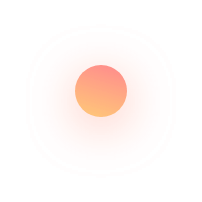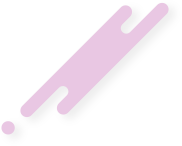This article describes How To Install BackTrack Linux
The BackTrack distribution originated from the merger of two formerly competing distributions which focused on penetration testing
BackTrack provided users with easy access to a comprehensive and large collection of security-related tools ranging from port scanners to Security Audit. Support for Live CD and Live USB functionality allowed users to boot BackTrack directly from portable media without requiring installation, though permanent installation to hard disk and network was also an option.
BackTrack included many well known security tools including:
Metasploit for integration
Wi-Fi drivers supporting monitor mode (rfmon mode) and packet injection
Aircrack-ng
Reaver, a tool used to exploit a vulnerability in WPS
Gerix Wifi Cracker
Kismet
Nmap
Ophcrack
Ettercap
Wireshark (formerly known as Ethereal)
BeEF (Browser Exploitation Framework)
Hydra
OWASP Mantra Security Framework, a collection of hacking tools, add-ons and scripts based on Firefox
Cisco OCS Mass Scanner, a very reliable and fast scanner for Cisco routers to test default telnet and enabling password.
A large collection of exploits as well as more commonplace software such as browsers.
Armitage - java frontend to Metasploit.
BackTrack arranged tools into 12 categories:
Information gathering
Vulnerability assessment
Exploitation tools
Privilege escalation
Maintaining access
Reverse engineering
RFID tools
Stress testing
Forensics
Reporting tools
Services
Miscellaneous
BackTrack is pretty much the same as any other installation. Download the ISO, burn the ISO onto a USB drive, boot from the USB drive, and click the Install icon.
Insert the BackTrack disk into your CD drive.
Start or restart your computer.
Select Try BackTrack without installing
Click Install BackTrack Linux. The Language screen appears.
Select your desired language and click Forward
Select the location closest to your location and click Forward.
Select where you want to put BackTrack and click Forward.
Enter the requested information, and click Forward. The Ready to install window appears.
Verify that the language, layout, location, and personal information are correct and click Install. The installation wizard begins.
When the installation wizard finishes, the Installation complete window appears.
Click Restart now to restart your computer.
Installation Procedure:
BackTrack is pretty much the same as any other installation. Download the ISO, burn the ISO onto a USB drive, boot from the USB drive, and click the Install icon.
Now you can find some useful examples in this video;
Please subscribe to support our channel.
To be aware of our new videos please subscribe our channel.
Visit our website https://sdk-it.com
Visit our youtube channel
Watch IT & Learn IT & Apply IT.
Enjoy!