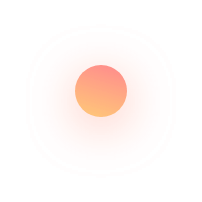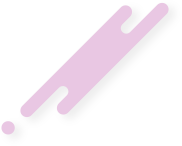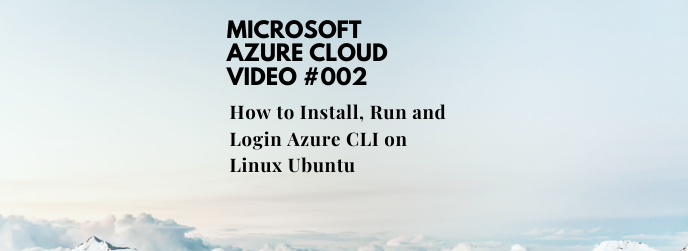This article describes How to Install, Run and Login Azure CLI on Linux Ubuntu
Microsoft is a leading global vendor of computer software; hardware for computer, mobile and gaming systems; and cloud services. Microsoft's corporate headquarters is located in Redmond, Wash., and it has offices in more than 60 countries.
Microsoft Azure is an ever-expanding set of cloud services to help your organisation meet your business challenges. It’s the freedom to build, manage and deploy applications on a massive, global network using your favourite tools and frameworks.
Azure provides solutions for all industries. Bring together cloud services and products tailored for your industry to help meet your specific needs and drive innovation.
Azure is the only consistent hybrid cloud, has more regions than any cloud provider, delivers unparalleled developer productivity and offers more comprehensive compliance coverage – including meeting the requirements of the General Data Protection Regulation (GDPR).
The Azure command-line interface (Azure CLI) is a set of commands used to create and manage Azure resources. The Azure CLI is available across Azure services and is designed to get you working quickly with Azure, with an emphasis on automation.
Key Characteristics
Azure CLI capabilities make it easy to work with different programing languages and software environments. For example, Azure CLI:
Is available to install in Windows, macOS, and Linux environments.
Can also be run in Docker and Azure Cloud Shell.
Offers command-line flexibility when managing an Azure solution.
Supports long-running operations.
Has the ability to use one subscription for all commands, or vary subscriptions per command.
Allows for querying of command-line results with query output returned in your format of choice.
Has the flexibility to work with multiple clouds.
Provides configurable settings for logging, data collection, and default argument values.
Is deployed with Resource Manager deployment templates.
Install and run the Azure CLI (Linux)
Get packages needed for the install process:
sudo apt-get update
sudo apt-get install ca-certificates curl apt-transport-https lsb-release gnupg
Download and install the Microsoft signing key:
curl -sL https://packages.microsoft.com/keys/microsoft.asc |
gpg --dearmor |
sudo tee /etc/apt/trusted.gpg.d/microsoft.gpg > /dev/null
Add the Azure CLI software repository:
AZ_REPO=$(lsb_release -cs)
echo "deb [arch=amd64] https://packages.microsoft.com/repos/azure-cli/ $AZ_REPO main" |
sudo tee /etc/apt/sources.list.d/azure-cli.list
Update repository information and install the azure-cli package:
sudo apt-get update
sudo apt-get install azure-cli
Run the Azure CLI with the az command. To sign in, use the az login command.
az login
If the CLI can open your default browser, it will do so and load an Azure sign-in page.
Otherwise, open a browser page at https://aka.ms/devicelogin and enter the authorization code displayed in your terminal.
Sign in with your account credentials in the browser.
Please subscribe to support our channel.
To be aware of our new videos please subscribe our channel.
Visit our website https://sdk-it.com
Visit our youtube channel
Watch IT & Learn IT & Apply IT.
Enjoy!