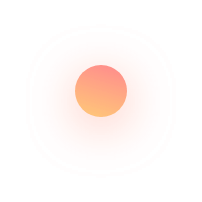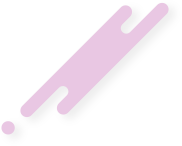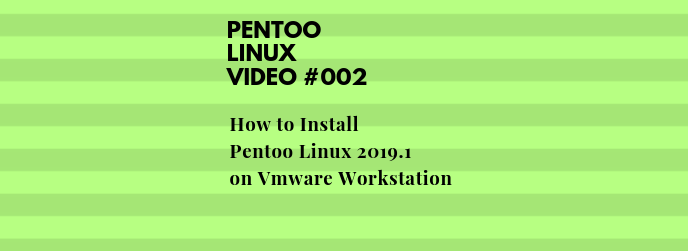This article describes How to Install Pentoo Linux 2019.1 on Vmware Workstation
Pentoo is a security-focused livecd based on Gentoo
It's basically a gentoo install with lots of customized tools, customized kernel, and much more. Here is a non-exhaustive list of the features currently included :
Available binary packages, updated 4 times daily
Module loading support ala slax
Changes saving on usb stick including Unetbootin support
XFCE4 wm
OPENCL cracking support with development tools
Dozens of daily security and functionality updates daily
Custom written "pentoo-updater" tool to aid in keeping up to date
Put simply, Pentoo is Gentoo with the pentoo overlay. This overlay is available in layman, so a gentoo user can simply "layman -L && layman -a pentoo".
We have a pentoo/pentoo meta ebuild and multiple pentoo profiles, which will install all the pentoo tools based on USE flags.
Pentoo is an overlay for Gentoo, similar to how BlackArch imports custom tool repositories into the Arch operating system. Pentoo is Gentoo, with a curated repository of hacking software that can be compiled with a great degree of customization.
Pentoo Linux is a Linux distribution based upon Gentoo Linux. Pentoo can be used as Live CD or Live USB image and the distribution aims at penetration testing. It is nothing but Gentoo with Pentoo Overlay. The newly released distribution is available for both 32 bit as well as 64 bit architecture.
VMware Workstation is a virtual machine software that is used for x86 and x86-64 computers to run multiple operating systems over a single physical host computer. Each virtual machine can run a single instance of any operating system (Microsoft, Linux, etc.) simultaneously. VMware Workstation strongly supports hardware compatibility and works as a bridge between the host and virtual machine for all kinds of hardware resources including hard disks, USB devices and CD-ROMs. All device drivers are installed via the host machine.
VMware was established in 1998 and has produced many products for virtualization. VMware Workstation was launched by VMware in 2001.
VMware Workstation allows for the installation of multiple instances of different operating systems, including client and server operating systems. It helps the network or system administrators to check, test and verify the client server environment. Administrator can also switch between different virtual machines at same time.
VMware Workstation has its limitations, including hardware support, operating system issues, and network protocols hurdles.
VMware Workstation is the wildly popular software which facilitates creating and operating virtual machines or VM’s right on your x86 based laptop or desktop computer.
Pentoo Linux is pretty much the same as any other installation. Download the ISO, burn the ISO onto a USB drive, boot from the USB drive, and click the Install icon.
Insert the Pentoo Linux disk into your CD drive.
Start or restart your computer.
Select Try Pentoo Linux without installing
Click Install Pentoo Linux. The Language screen appears.
Select your desired language and click Forward
Select the location closest to your location and click Forward.
Select where you want to put Pentoo Linux and click Forward.
Enter the requested information, and click Forward. The Ready to install window appears.
Verify that the language, layout, location, and personal information are correct and click Install. The installation wizard begins.
When the installation wizard finishes, the Installation complete window appears.
Click Restart now to restart your computer.
Now you can find some examples in this video.
Please subscribe to support our channel.
To be aware of our new videos please subscribe our channel.
Visit our website https://sdk-it.com
Visit our youtube channel
Watch IT & Learn IT & Apply IT.
Enjoy!