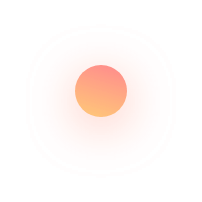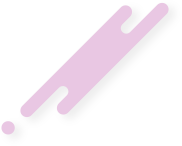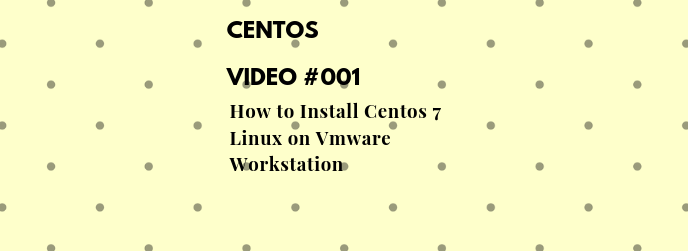How to Install Centos 7 Linux on Vmware Workstation
This article describes how to Install Centos 7 Linux.
CentOS (Community enterprise Operating System), released in May 2004, is a 100% free operating system distribution based upon the Linux kernel. It is derived entirely from the Red Hat Enterprise Linux (RHEL) distribution. CentOS exists to provide a free enterprise class computing platform and strives to maintain 100% binary compatibility with its upstream source, Red Hat.
CentOS is one of the most popular Linux distributions in the hosting industry. Due to CentOS’ binary compatibility with RHEL, it is highly compatible with most Linux software. Most hosting control panels use CentOS as the preferred Linux distribution.
The CentOS Linux distribution is a stable, predictable, manageable and reproducible platform derived from the sources of Red Hat Enterprise Linux (RHEL). We are now looking to expand on that by creating the resources needed by other communities to come together and be able to build on the CentOS Linux platform. And today we start the process by delivering a clear governance model, increased transparency and access. In the coming weeks we aim to publish our own roadmap that includes variants of the core CentOS Linux.
Since March 2004, CentOS Linux has been a community-supported distribution derived from sources freely provided to the public by Red Hat. As such, CentOS Linux aims to be functionally compatible with RHEL. We mainly change packages to remove upstream vendor branding and artwork. CentOS Linux is no-cost and free to redistribute.
CentOS Linux is developed by a small but growing team of core developers. In turn the core developers are supported by an active user community including system administrators, network administrators, managers, core Linux contributors, and Linux enthusiasts from around the world.
Over the coming year, the CentOS Project will expand its mission to establish CentOS Linux as a leading community platform for emerging open source technologies coming from other projects such as OpenStack. These technologies will be at the center of multiple variations of CentOS, as individual downloads or accessed from a custom installer. Read more about the variants and Special Interest Groups that produce them.
CentOS is pretty much the same as any other installation. Download the ISO, burn the ISO onto a USB drive, boot from the USB drive, and click the Install icon.
Insert the CentOS disk into your CD drive.
Start or restart your computer.
Select Try CentOS without installing
Click Install CentOS Linux. The Language screen appears.
Select your desired language and click Forward
Select the location closest to your location and click Forward.
Select where you want to put CentOS and click Forward.
Enter the requested information, and click Forward. The Ready to install window appears.
Verify that the language, layout, location, and personal information are correct and click Install. The installation wizard begins.
When the installation wizard finishes, the Installation complete window appears.
Click Restart now to restart your computer.
Now you can find some examples in this video.
Please subscribe to support our channel.
To be aware of our new videos please subscribe our channel.
Visit our website https://sdk-it.com
Visit our youtube channel
Watch IT & Learn IT & Apply IT.
Enjoy!