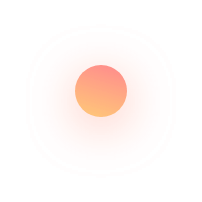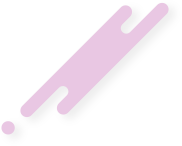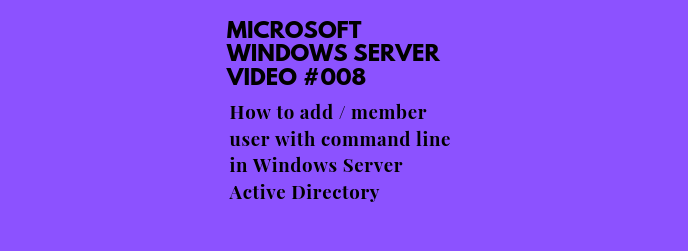This article describes How To Add / Member User With Command Line In Windows Server Active Directory
Active Directory Users and Computers (ADUC) is a Microsoft Management Console snap-in that you use to administer Active Directory (AD). You can manage objects (users, computers), Organizational Units (OU), and attributes of each.
ADUC is one of the many tools that you can use to administer AD, but since it has been around since Windows 2000, it is one of the most popular. Read on to see how to run and use ADUC to manage AD.
PowerShell is a task-based command-line shell and scripting language built on .NET. PowerShell helps system administrators and power-users rapidly automate tasks that manage operating systems (Linux, macOS, and Windows) and processes.
PowerShell commands let you manage computers from the command line. PowerShell providers let you access data stores, such as the registry and certificate store, as easily as you access the file system. PowerShell includes a rich expression parser and a fully developed scripting language.
The Add-ADGroupMember cmdlet adds one or more users, groups, service accounts, or computers as new members of an Active Directory group.
The Identity parameter specifies the Active Directory group that receives the new members. You can identify a group by its distinguished name, GUID, security identifier, or Security Account Manager (SAM) account name. You can also specify group object variable, such as $<localGroupObject>, or pass a group object through the pipeline to the Identity parameter. For example, you can use the Get-ADGroup cmdlet to get a group object and then pass the object through the pipeline to the Add-ADGroupMember cmdlet.
Now you can find some examples in this video;
Please subscribe to support our channel.
To be aware of our new videos please subscribe our channel.
Visit our website https://sdk-it.com
Visit our youtube channel
Watch IT & Learn IT & Apply IT.
Enjoy!