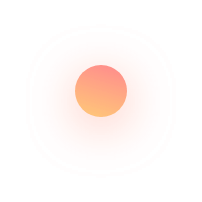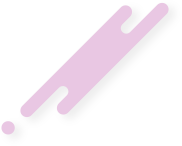This article describes How to Install Lubuntu 19.04 Linux on Vmware Workstation
Lubuntu is a fast and lightweight operating system with a clean and easy-to-use user interface. It is a Linux system, that uses the minimal desktop LXDE/LXQT, and a selection of light applications. Because of this, Lubuntu has very low hardware requirements. Lubuntu was founded by Mario Behling and has been grown for many years by Julien Lavergne. Please join us and install Lubuntu on your computer.
Lubuntu is a complete Operating System that ships the essential apps and services for daily use: office applications, PDF reader, image editor, music and video players, etc.
If you need more, you can use the Discover Software Center to download the required app that suits your needs, for free.
Lubuntu now ships the most advanced desktop interface, using Qt technologies for rendering the widgets and the entire ecosystem (from the installer to the smallest parts).
The winning combination of Arc theme and the Papirus icons makes the new Lubuntu desktop easier to read and less cluttered. The symbolic icons and glyphs, now easier to recognise, added to sharp edges and vibrant colours, add visual dynamics without overwhelming the overall design.
Combined with the new compositing effects, the apps, panels and widgets of your new desktop will look modern, while being fast, simple and affordable for almost every machine.
VMware Workstation is a virtual machine software that is used for x86 and x86-64 computers to run multiple operating systems over a single physical host computer. Each virtual machine can run a single instance of any operating system (Microsoft, Linux, etc.) simultaneously. VMware Workstation strongly supports hardware compatibility and works as a bridge between the host and virtual machine for all kinds of hardware resources including hard disks, USB devices and CD-ROMs. All device drivers are installed via the host machine.
VMware was established in 1998 and has produced many products for virtualization. VMware Workstation was launched by VMware in 2001.
VMware Workstation allows for the installation of multiple instances of different operating systems, including client and server operating systems. It helps the network or system administrators to check, test and verify the client server environment. Administrator can also switch between different virtual machines at same time.
VMware Workstation has its limitations, including hardware support, operating system issues, and network protocols hurdles.
VMware Workstation is the wildly popular software which facilitates creating and operating virtual machines or VM’s right on your x86 based laptop or desktop computer.
Lubuntu Linux is pretty much the same as any other installation. Download the ISO, burn the ISO onto a USB drive, boot from the USB drive, and click the Install icon.
Insert the Lubuntu Linux disk into your CD drive.
Start or restart your computer.
Select Try Lubuntu Linux without installing
Click Install Lubuntu Linux . The Language screen appears.
Select your desired language and click Forward
Select the location closest to your location and click Forward.
Select where you want to put Lubuntu Linux and click Forward.
Enter the requested information, and click Forward. The Ready to install window appears.
Verify that the language, layout, location, and personal information are correct and click Install. The installation wizard begins.
When the installation wizard finishes, the Installation complete window appears.
Click Restart now to restart your computer.
Now you can find some examples in this video.
Please subscribe to support our channel.
To be aware of our new videos please subscribe our channel.
Visit our website https://sdk-it.com
Visit our youtube channel
Watch IT & Learn IT & Apply IT.
Enjoy!