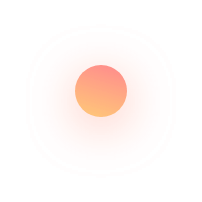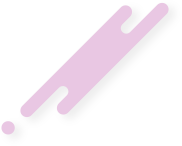This article describes How to Install Linux Mint 18.2 Cinnamon on Vmware Workstation
Linux Mint is a community-driven Linux distribution based on Ubuntu that strives to be a "modern, elegant and comfortable operating system which is both powerful and easy to use." Linux Mint provides full out-of-the-box multimedia support by including some proprietary software and comes bundled with a variety of free and open-source applications.
The project was created by Clément Lefèbvre and is being actively developed by the Linux Mint Team and community.
Linux Mint is a free and open source operating system (OS) distribution based on Ubuntu and Debian for use on x-86 x-64-compatible machines.
Mint is designed for ease of use and a ready-to-roll out-of-box experience, including multimedia support on desktops. The operating system is easier to install than most Linux distributions. Mint includes software required for e-mail and online functionality as well as support for multimedia content, whether online or from a user's own files and physical media.
Unlike most Linux distributions, Mint includes proprietary third-party browser plugins, Java, media codecs, and other components to enable support for common accepted standards. This support allows for DVD and BluRay playback, as well as Flash for streaming media. Although the OS includes a firewall, Mint claims to have no need of antimalware. Mint is compatible with Ubuntu installer, which enables access to 30,000 existing pieces of free, open source software.
There are several different desktop editions of Mint, including Cinnamon, GNOME, XFCE and KDE, to best support various hardware. The operating system is also provided in an alternate Linux Mint Debian Edition for those that are more familiar with Linux. That edition is said to be less intuitive and user-friendly but also faster and more responsive.
Linux Mint is the third most popular home operating system, behind Microsoft's Windows and Apple's Mac OS.
VMware Workstation is a virtual machine software that is used for x86 and x86-64 computers to run multiple operating systems over a single physical host computer. Each virtual machine can run a single instance of any operating system (Microsoft, Linux, etc.) simultaneously. VMware Workstation strongly supports hardware compatibility and works as a bridge between the host and virtual machine for all kinds of hardware resources including hard disks, USB devices and CD-ROMs. All device drivers are installed via the host machine.
VMware was established in 1998 and has produced many products for virtualization. VMware Workstation was launched by VMware in 2001.
VMware Workstation allows for the installation of multiple instances of different operating systems, including client and server operating systems. It helps the network or system administrators to check, test and verify the client server environment. Administrator can also switch between different virtual machines at same time.
VMware Workstation has its limitations, including hardware support, operating system issues, and network protocols hurdles.
VMware Workstation is the wildly popular software which facilitates creating and operating virtual machines or VM’s right on your x86 based laptop or desktop computer.
Linux Mint is pretty much the same as any other installation. Download the ISO, burn the ISO onto a USB drive, boot from the USB drive, and click the Install icon.
Insert the Linux Mint disk into your CD drive.
Start or restart your computer.
Select Try Linux Mint without installing
Click Install Linux Mint Linux. The Language screen appears.
Select your desired language and click Forward
Select the location closest to your location and click Forward.
Select where you want to put Linux Mint and click Forward.
Enter the requested information, and click Forward. The Ready to install window appears.
Verify that the language, layout, location, and personal information are correct and click Install. The installation wizard begins.
When the installation wizard finishes, the Installation complete window appears.
Click Restart now to restart your computer.
Now you can find some examples in this video.
Please subscribe to support our channel.
To be aware of our new videos please subscribe our channel.
Visit our website https://sdk-it.com
Visit our youtube channel
Watch IT & Learn IT & Apply IT.
Enjoy!